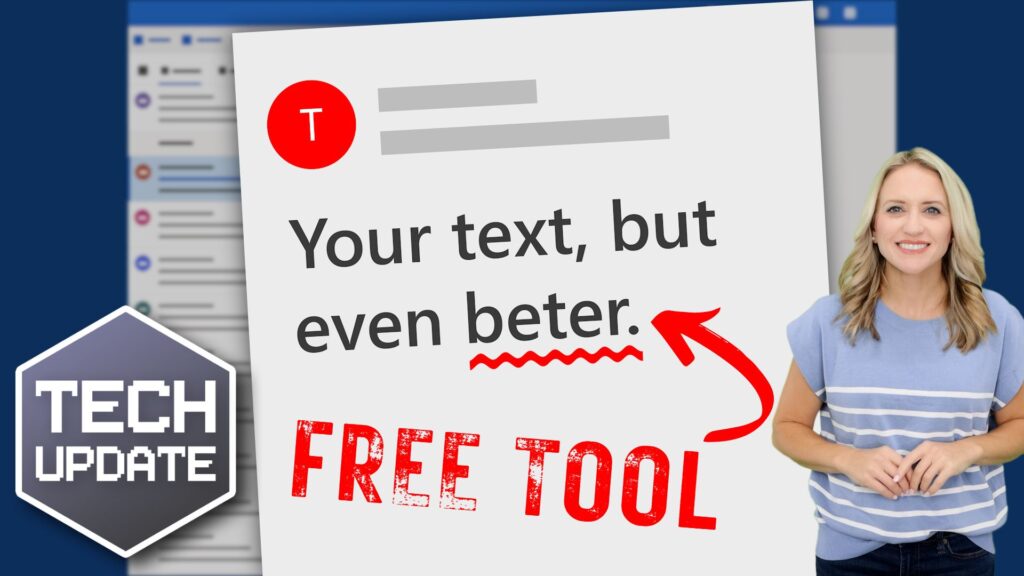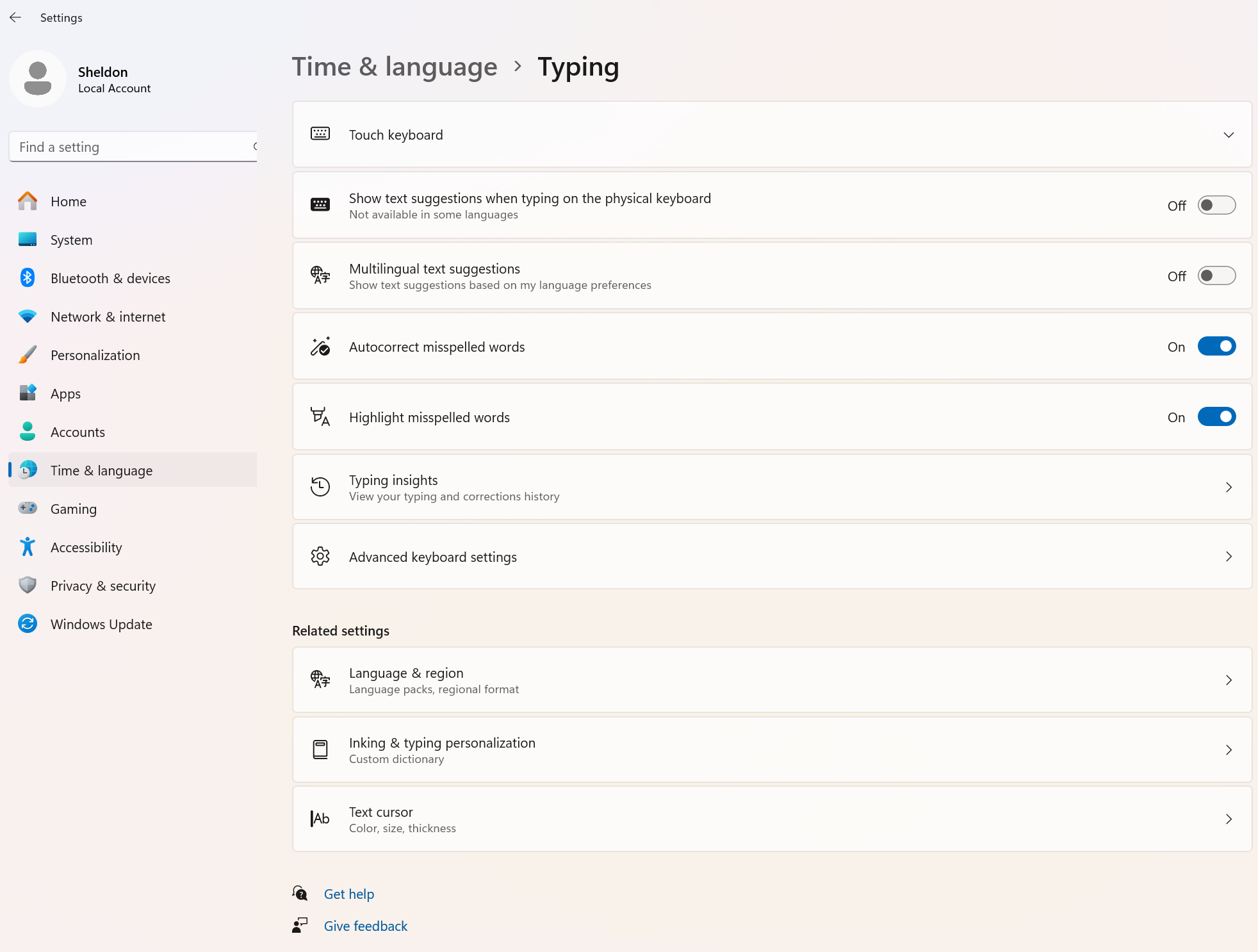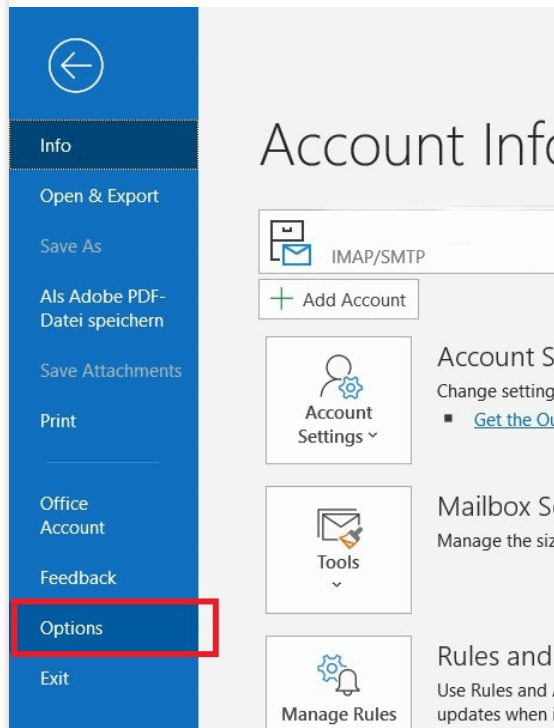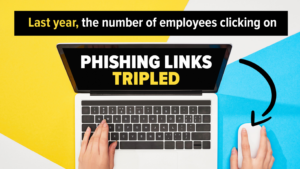Boost Your Professionalism with This Free Communication Tool
When sending emails, writing reports, or preparing presentations, small spelling mistakes can easily slip through the cracks. Unfortunately, these errors can undermine your professionalism, especially when communicating with clients or business partners.
The good news? Windows 11 includes built-in spell check and autocorrect features that can help you avoid these common mistakes.
Setting them up is simple, and once activated, you won’t need any additional software to ensure your writing stays polished and professional.
Here’s how to enable these tools:
- Open Windows Settings.
- Go to Time & Language and select Typing.
- Turn on options like ‘Autocorrect misspelled words’ and ‘Highlight misspelled words.’
These features work across most apps, correcting errors and highlighting potential mistakes automatically. You can even activate text suggestions to get word predictions as you type.
For multilingual teams, enabling ‘Multilingual text suggestions’ will give word suggestions in multiple languages, making communication smoother no matter which language you’re using.
While these tools work in most applications by default, some (like Notepad and Outlook) require additional configuration.
- In Notepad, click the gear icon to enable spell check.
- In Outlook, you can improve email writing by enabling grammar tools under Editor Settings in the Options tab. Features like autocorrect, text predictions, and tone adjustment will ensure clearer, more effective communication.
If your team uses Microsoft Edge, you can set up spell check and grammar tools under Settings > Languages.
By using Windows 11’s spell check and autocorrect, you’re not just fixing small mistakes—you’re streamlining communication and enhancing your business’s professionalism.
Need help setting this up or want tips on optimizing your business processes? Feel free to reach out!