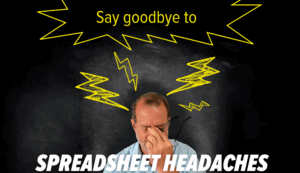A clutter-free office is paramount to improving your productivity. Piles of stationery on your desk can cause you to waste a lot of time searching for a critical document. As a result, you’re less likely to meet deadlines.
Clutter can affect you in various indirect ways, too.
It can dramatically reduce your cognitive abilities, impairing your decision-making and relationships with your team members. In addition, it can have an adverse effect on your anxiety, focus, sleep, and eating choices. All of these can reduce your workplace performance.
However, this clutter problem doesn’t just affect your desk or office.
Your computer desktop can also be cluttered. Disorganized folders and a lackluster display impact your productivity as much as physical clutter. To avoid this scenario, you need to declutter your computer as well.
This article will share seven tips on decluttering your computer desktop.
THE 7 TIPS
TIP #1 – DEVELOP A FOLDER SYSTEM WITH FILE NAMING CONVENTIONS
The most important thing you should do to prevent clutter on your computer is set up an intuitive folder system. You can use several categories, such as file type or name, depending on what suits your research or work best.
Regardless of your approach, be sure to choose well-established naming conventions that let you quickly navigate through your documents. The system should also be easy to use for many years to come, so consider your plans when creating it.
You can place these folders in your file share tools (e.g., Google Drive and Dropbox), hard drive, or desktop if you back them up regularly.
With a fully functional structure, you can bypass your desktop by simply downloading new documents to designated folders. Afterward, you can rapidly locate them with the search command on your computer. Type in the name of your folder, and you’ll reach the desired file within seconds.
TIP #2 – MAKE YOUR DESKTOP ATTRACTIVE TO YOU
Besides making your computer desktop fully functional, you should also enhance its appeal. So, select a meaningful or beautiful background. It needs to be enjoyable to look at, motivating you to keep your computer tidy.
To take the aesthetics to the next level, set gridded or lined images as the background to organize files that end up there more easily.
Another great idea is to use a motivational background. Images with powerful messages encourage you to work harder and remain focused. This type of coaching also enables you to organize your desktop and stay on top of clutter.
CONSIDER SECTIONED DESKTOP WALLPAPER
Sectioned desktop wallpapers are a great way to enhance your desktop organization further. For instance, you can include a section for your vacation or pets.
There are millions of wallpapers online that can help you declutter your desktop. They complement folder naming conventions to improve your workflow.
TIP #4 – CONSOLIDATE YOUR MOST USED APPS/SOFTWARE
Having quick access to your most used programs or software is a must. It allows you to start working immediately without wasting time searching for apps.
To consolidate efficiently, you should first determine which software matters most to you. Your portfolio may comprise two or three apps you use daily or an entire suite of programs that provide the necessary functionality.
Once you’ve assembled your list, you may be able to merge multiple programs with a comprehensive solution. It puts them in one place to streamline your productivity.
The taskbar is an effective alternative, as program icons are often responsible for the bulk of your clutter. Keeping the essential icons in the taskbar makes them quickly accessible since you won’t need to browse.
TIP #5 – DELETE OR RELOCATE UNUSED FILES
After categorizing vital apps, you also need to address unused programs. Here’s a tip: if you can’t recall when you last used certain software, uninstall it. Do the same if you don’t think you’ll need a particular application for an upcoming project.
Since this may be a hard decision, you may want to create a folder for these rarely used apps and files instead. Tuck them away until you figure out if you wish to proceed with the deletion.
For this wait-and-see approach, you can make use of several folders, such as “miscellaneous” or “to be archived.” In doing so, you won’t accidentally uninstall or remove a crucial program.
Now, if you take this approach, make sure to check the folders regularly. Determine which files and apps are no longer needed in your business and delete them to avoid clutter.
To avoid falling behind with your cleaning, set a reminder on your calendar. It can be a monthly or weekly event, depending on your workload.
TIP #6 – CATEGORIZE NEW CONTEN
Dumping new files and programs onto your desktop may be tempting if you’re in a hurry. However, this method is ill-advised because it inhibits your organization.
Try to allocate a few minutes to organize all new apps and files appropriately, according to your naming conventions. A quick way to do so is to use automatic file sorting by date or alphabetically. It doesn’t take long, yet it can significantly reduce clutter on your computer.
TIP #7 – EMPLOY FENCES
Digital fences group files in specific regions of your desktop to make them more visually accessible. This method works much better than burying all your files in one or two folders. Plus, many people consider it more user-friendly than gridded backgrounds.
For example, the Stacks feature automatically categorizes content by type or any other specific feature. It’s available for free on Macs with Mojave.
Likewise, PCs have a similar feature called Fences. It enables you to designate and move fences around the desktop for improved maneuverability. The only downside to this is that it’s not free.
DON’T LET CLUTTER GET OUT OF HAND
Decluttering your computer desktop is one of the best ways to advance your productivity.
Once you’ve organized it appropriately, you’ll be able to find the necessary files and programs effortlessly. You’ll then feel rejuvenated, and your mood may improve dramatically, allowing you to overcome mental obstacles during your workday.
It might take some time to optimize your desktop, but it’ll be well worth it.
You can also assign this job to your IT provider. However, they may not understand your needs and that of your business correctly, and their services might be insufficient.
In that case, let’s have a 10-15-minute chat and see if we can resolve your problem. Give us a call and we’ll do all we can to help you increase office productivity in your business.